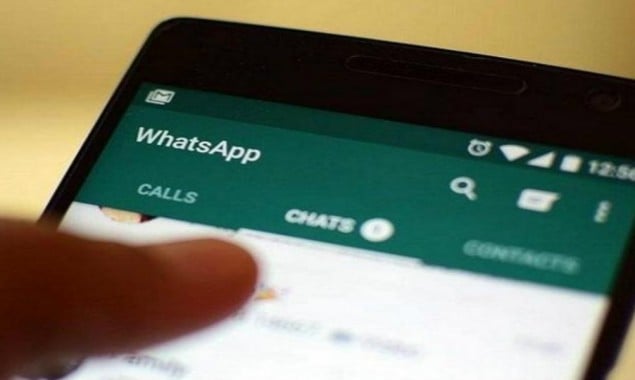
Send message to numerous people on WhatsApp without creating a group
WhatsApp brings up a new feature by which their users can send a message to multiple contacts without creating a group or selecting each contact every time.
Earlier, WhatsApp users feel hard to send a single message to multiple contacts either by creating a group or by forwarding a message in each contact chat, but WhatsApp introduced a new feature by the name of ‘Broadcast’ which makes people’s life easier.
By using the Broadcast feature the app users can create a Broadcast list and send a single message to multiple contacts without creating a group or selecting each contact every time.
This list is created once and can be used forever, by this feature people are saved from making several useless groups.
A single Broadcast list can have up to 256 contacts.
Create a broadcast list:
- Go to WhatsApp
- Tap on the top right ‘more options’ button. It is the one with three dots aligned vertically
- Select New Broadcast
- Search for or select the contacts you want to add
- Tap the checkmark.
You can also edit a broadcast list. Here’s how
- Open your existing broadcast list
- Now tap on the three-dot menu and select Broadcast list info
- In the broadcast list info screen you can:
- Change the name of your broadcast list by tapping Edit.
- Add recipients to the list by tapping Add recipient…
- Remove recipients by tapping Edit recipients > “x” next to the contacts you want to remove > checkmark.
Advertisement
Read More News On
Catch all the Sci-Tech News, Breaking News Event and Latest News Updates on The BOL News
Download The BOL News App to get the Daily News Update & Follow us on Google News.




