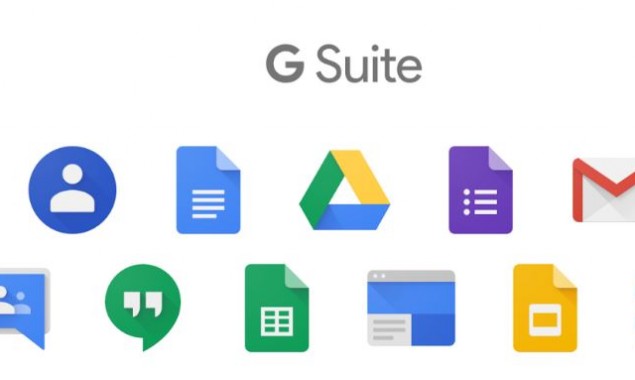
During the ongoing Coronavirus lockdown, more people work from home on G Suite contents collaboration tools like Google Docs, Sheets and Slides.
G Suite has detailed 5 tips to help millions take their productivity game to a new level. Now users can have a dialogue in document with comments and suggestions.
“Use comments to have a discussion around your content. Highlight the section you want to discuss, right click and select Comment, then type your comment into the box,” said Google.
You can tag a teammate by typing the “@” sign and their email address, and check the box to assign them an action item.
One can also use suggestion mode to propose edits without replacing the original text, informed Birkan Icacan, Product Manager, Google Suite.
Sometimes it’s helpful to look back at an older version of a Doc, Sheet or Slide to see how the contents have evolved or to restore an earlier version.
In the file, click the gray text at the top saying “Last edit was on [date].” You’ll see a list of versions organized by date to the right of your file; click on a version to view associated changes.
“If you’re working in Sheets, use edit history to track edits for a specific cell,” said Icacan.
The G Suite users can have a live discussion around the project, so they can collectively discuss and edit a file in real time.
“As G Suite’s tools are tightly integrated, it’s easy to present your Docs, Sheets and Slides in Google Meet,” Icacan added.
The users can create, view and edit Docs, Sheets and Slides even when they are offline.
First, to enable Offline mode in Google Drive, open Settings (click the gear icon in the top right of your screen in Drive) and check the box next to Offline. Then right click on what you want to work on offline and select “Available offline.”
With Office editing, people can edit, comment and collaborate on Microsoft Office files, even if they don’t have Office installed.
In Google Drive, double-click your Office file, which will open a preview of the file.
At the top, click Open in Google Docs, Sheets or Slides.
“Then you can edit, share and collaborate as you usually would in a G Suite file and your changes will be saved to the original Office file,” said Google.
Read More News On
Catch all the Sci-Tech News, Breaking News Event and Latest News Updates on The BOL News
Download The BOL News App to get the Daily News Update & Follow us on Google News.




