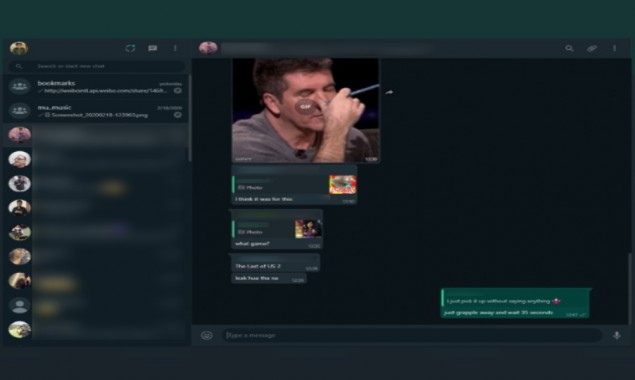
WhatsApp has finally announced Dark Theme available on WhatsApp Web and desktop app. The feature until now was available only on the mobile app. With the introduction of this new feature, users will no more have to make use of tricks where they have to change variables inside of the inspect element window to get it.
In addition to dark theme, WhatsApp also added some new features to WhatsApp including Animated Stickers, QR codes and more. Details can be read here.
Now, take a look at how you can enable Dark Mode on your WhatsApp Web.
How to enable Dark Mode theme on WhatsApp Web
- Update your WhatsApp mobile application from the Google Play Store or the Apple App Store
- Open web.whatsapp.com or your WhatsApp desktop app
- Verify your WhatsApp account with the WhatsApp Web QR code
- Tap on the three dots located on the top right corner of the left window, where all your contacts are showing up
- Tap on the ‘Settings’ option
- In the settings panel, tap on the ‘Theme’ option
- In the new option Window, tap on Dark, to enable the Dark Mode theme
How to enable Dark Mode theme on Android
- Open WhatsApp and tap on the three dots located at the top right corner
- Tap on the Settings option
- Open the ‘Chats’ option
- Tap on the ‘Theme’ option
- Enable Dark mode
How to enable Dark Mode theme on iOS
- Open the Settings panel.
- Tap on the ‘Display & Brightness’ option.
- Tap on the Dark option to enable system-wide dark mode.
Read More News On
Catch all the Sci-Tech News, Breaking News Event and Latest News Updates on The BOL News
Download The BOL News App to get the Daily News Update & Follow us on Google News.




