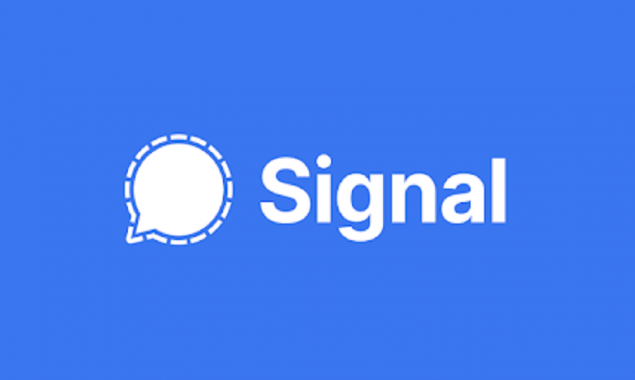
Signal outage WhatsApp
Popular businessman Elon Musk has asked his followers to use the app Signal instead of WhatsApp. Consequently, more users are switching towards Signal app.
If you are also thinking of using the alternative of WhatsApp, these tips and tricks will be helpful for you.
Set up a screen lock
Signal offers you a feature of screen lock function. You will be required to access the phone through a PIN or biometric lock even if your phone is unlocked. This screen lock can ensure the privacy of your data. To set a screen lock, go to settings, then privacy then set the screen lock on.
Blur faces on photos
Signal also offers you an option to send photos with blur faces. You do not have to manually edit the photos to hide the faces. Signal offers an automatic face blurring tool. Or, you can also manually swipe out additional parts of the screen to blur.
To blur the faces, tap the + sign, then tap on the picture to send. Tap on the blur button. Now, toggle blur faces. You can draw anywhere on-screen with your finger to blur the faces.
Turn off joined signal notifications
Notifications can sometimes become irritating and annoying. To avoid unnecessary notifications, go to settings, then notifications, and then toggle contact joined signal off.
Send a disappearing message
Like WhatsApp, Signal also possesses the feature of sending a disappearing message. These are messages that have a certain time limit and then get deleted. This makes your conversation private.
Set how many times an attachment can be seen
A message can be disappeared or deleted after a certain time limit. But the reader has to access it during that time limit. Attachment limits are a bit different way of sending messages more privately. With the new setting, you can send a picture or video that can be seen one time only. The attachment disappears once it is closed.
To activate this, tap the + sign. Then tap on the picture to send. After that, tap on the infinity icon. Then, you can send the attachment as usual.
Read More News On
Catch all the Sci-Tech News, Breaking News Event and Latest News Updates on The BOL News
Download The BOL News App to get the Daily News Update & Follow us on Google News.




