Best 6 Budget Android Tablets for 2024
Compared to pricier laptops or desktops, Android tablets offer versatile and affordable...
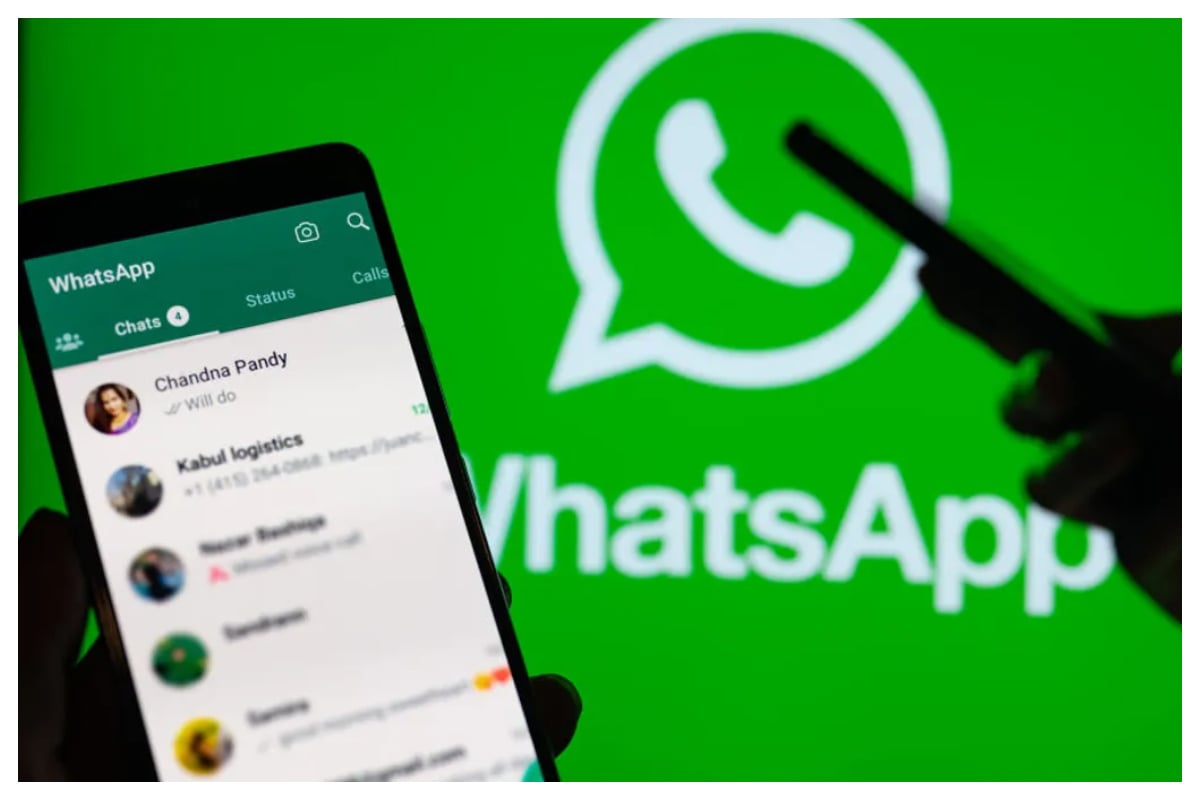
WhatsApp to introduce new exciting feature
WhatsApp has emerged as the leading messaging platform, captivating over 2 billion users worldwide. Its WhatsApp channels offer an excellent avenue to communicate with a broad audience.
As a WhatsApp channel expands, managing it can become increasingly challenging. To streamline management, you can appoint other WhatsApp users as channel admins. Admins possess the same capabilities as the creator when it comes to managing the channel.
If you frequently use WhatsApp on your desktop via WhatsApp Web or the desktop app, here’s how you can add multiple admins.
WhatsApp will now send an invitation to the chosen users. They will need to click on a link in the invite message to become channel admins.
To appoint other individuals as admins on WhatsApp for iOS, follow these steps due to the platform’s distinct interface.
Managing WhatsApp channels on Android is straightforward, thanks to the intuitive user interface. Simply follow these steps:
It will send an invitation link to the selected users. Once they accept, the new admins can begin assisting you in managing your WhatsApp channel.
We strongly advise leveraging WhatsApp’s admin features if you oversee channels. Begin by adding 1-2 trusted contacts as admins, and gradually expand from there.
Thoroughly assess potential admins, but don’t hesitate to remove ineffective ones when necessary. Building the right leadership team is essential as your community expands from hundreds to thousands of subscribers.
Catch all the Business News, Breaking News Event and Latest News Updates on The BOL News
Download The BOL News App to get the Daily News Update & Live News.