A recent Firefox update can prevent some URLs from tracking
New Firefox Update can stop a few URLs from tracking. This is...
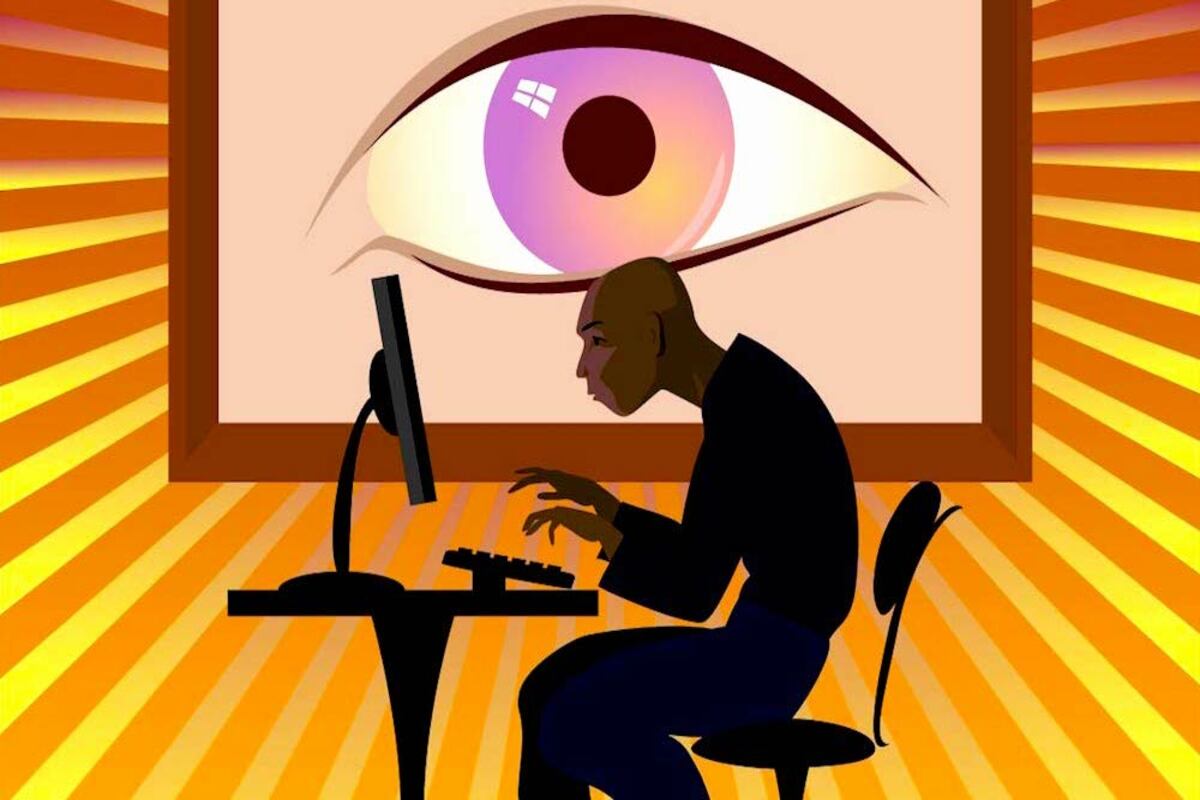
Avoid Online Tracking
1: Adjust your Privacy Settings:
Even while some online tracking is ultimately unavoidable; there are still a number of techniques to protect your data and accounts. Nowadays, the majority of web browsers provide you; the option to change your privacy settings. Here’s how to use it on your gadgets. When not needed or being used, turn off location services on mobile devices.
Using a computer: Search the websites that could have your permission to monitor you; in your web browser. then turn off tracking for those websites.
On smart TVs, identify any applications and services that are secretly watching you; then turn them off. In your browser’s options, you may also turn on the “do not track” option.
2. Prevent Websites from Saving Cookies
On our devices, we are accumulating cookies when we explore the web. These snippets of information contain data; on the websites we visit. Cookies keep track of logins, customization preferences; advertising data, and other information. Simply select “no” when prompted to accept cookies when you visit a new website.
Additionally, you may make use of Incognito Mode. Your browser does not keep your history, cookies, site data; or any information you type into forms while you browse the internet incognito.
3. Use tracking blockers on the internet
Utilizing tracking blocks is another approach to be safe. There are many plug-in kinds available for internet browsers; that can aid in shielding your data from online tracking. A tracker blocker prevents websites or browsers from monitoring you online. Additionally, you may use an ad blocker to shield your computer; from spam and specifically tailored adverts.
4. Abandon disclosing every purchase and browsing activity
Every query, click, message, and request is tracked by Google. Hence, deleting your search history and activity; is the best course of action to avoid this. Here’s how to quickly turn on this setting.
Go to google.com and click the circle symbol next to your image; in the top right corner.
Click Manage Your Google Account after that. Next; select Data & Privacy from the option on the left. Web & App Activity, Location History, and YouTube History; all have checkmarks next to them. If you choose to stop further tracking; turn them off.
Catch all the Business News, Breaking News Event and Latest News Updates on The BOL News
Download The BOL News App to get the Daily News Update & Live News.