Big Discounts on iPad and iPad Air Models
Apple's selection of iPads provides high-quality tablets to meet various requirements and...
In a world where unlimited data plans are increasingly common, concerns about iPhone data usage persist. Whether it’s the worry of exceeding limits on supposedly limitless data packages or anxiety about the remaining data after extensive downloads or streaming, these concerns linger.
Moreover, staying mindful of our digital activities, from endless scrolling to privacy issues with Google, has become crucial. Discovering whether your data consumption is higher during the gloomy days of January compared to a bright summer day adds an interesting aspect to self-awareness.
The good news is that checking your data usage on the iPhone is a simple process, regardless of the reason. In recent versions of Apple’s operating system, including iOS 17, the company has made it easier than ever to monitor and manage your data consumption. Here’s a comprehensive guide on how to check and manage your data usage on your iPhone.
Checking Data Usage
-Open the Settings app on your iPhone or iPad.
-Navigate to the Cellular option (Note: It might be labeled as Mobile Data or Cellular Data based on your device, iOS version, and regional settings).
-Scroll down to the section labeled Cellular Data.
-In this section, you can view an overview of your data usage for the current period, including total data used, roaming data (which often incurs additional charges), and data consumption by individual apps. Toggle switches next to each app allow you to disable cellular data access for specific apps, aiding in reducing overall data usage.
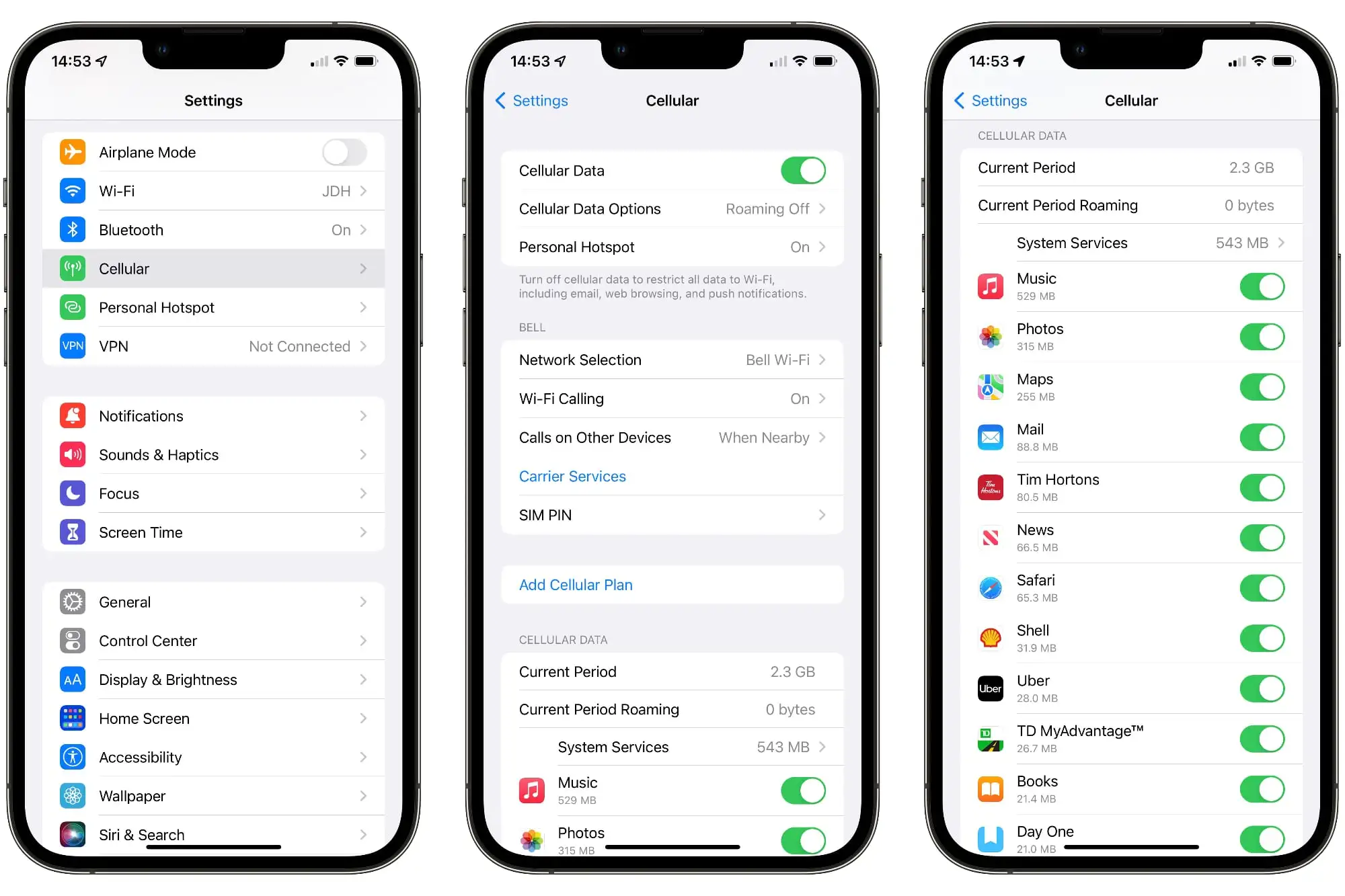
Resetting Data Usage Counters
– Open the Settings app on your iPhone or iPad.
– Navigate to the Cellular option.
– Scroll down to the bottom of the screen and note the “Last Reset” date and time, indicating the start of the current period.
– Tap “Reset Statistics” to clear all data counters, including the Current Period call time. Keep in mind that the Lifetime call time is tied to your iPhone hardware and cannot be reset.
– If you prefer not to manually check, you can call your network using specific codes. Automated processes will provide information about your data usage without the need for direct communication with a representative.
Disabling Cellular Data
If you’re nearing the limits of your monthly data allowance, turning off cellular data completely is a drastic but efficient solution. Here’s a simple guide to follow:
-Swipe down from the top-right corner (or swipe up from the bottom for iPhones with a Home button) to open the iOS Control Center.
-Tap the green button in the top-left panel to turn off cellular data (the button should turn grey).
-To confirm, tap and hold on the panel to expand and check that cellular data is off.
-Repeat the steps to enable cellular data when needed (the button should turn green).
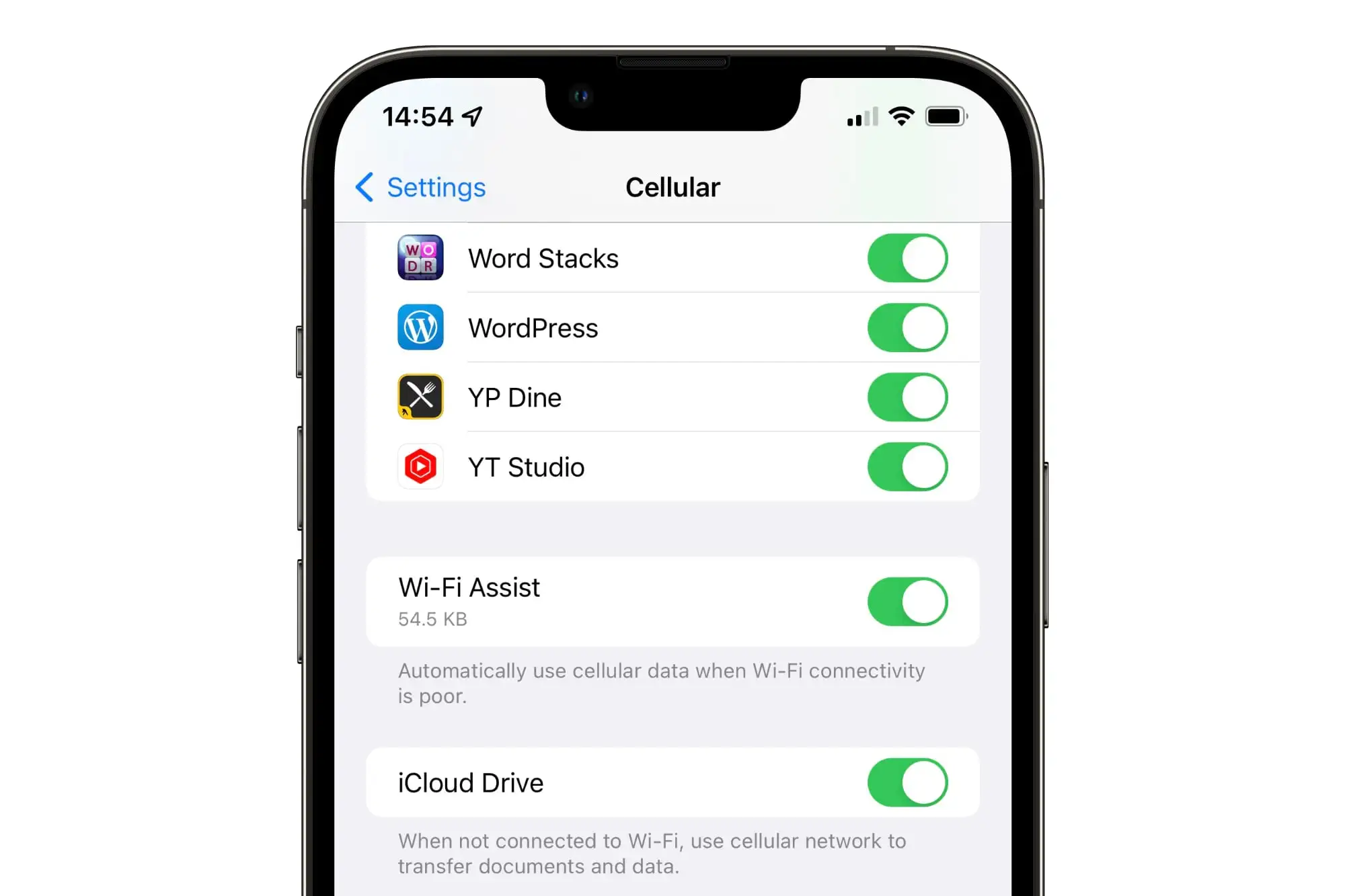
Turning off Wi-Fi Assist
To manage data usage, assess and disable Wi-Fi Assist if necessary:
-Open the Settings app on your iPhone or iPad.
-Navigate to the Cellular option.
-Scroll to the bottom and look for Wi-Fi Assist.
-Note the data used by Wi-Fi Assist during the current period.
-Toggle the switch to turn Wi-Fi Assist off if the data usage is higher than desired or if you wish to avoid potential surprises.
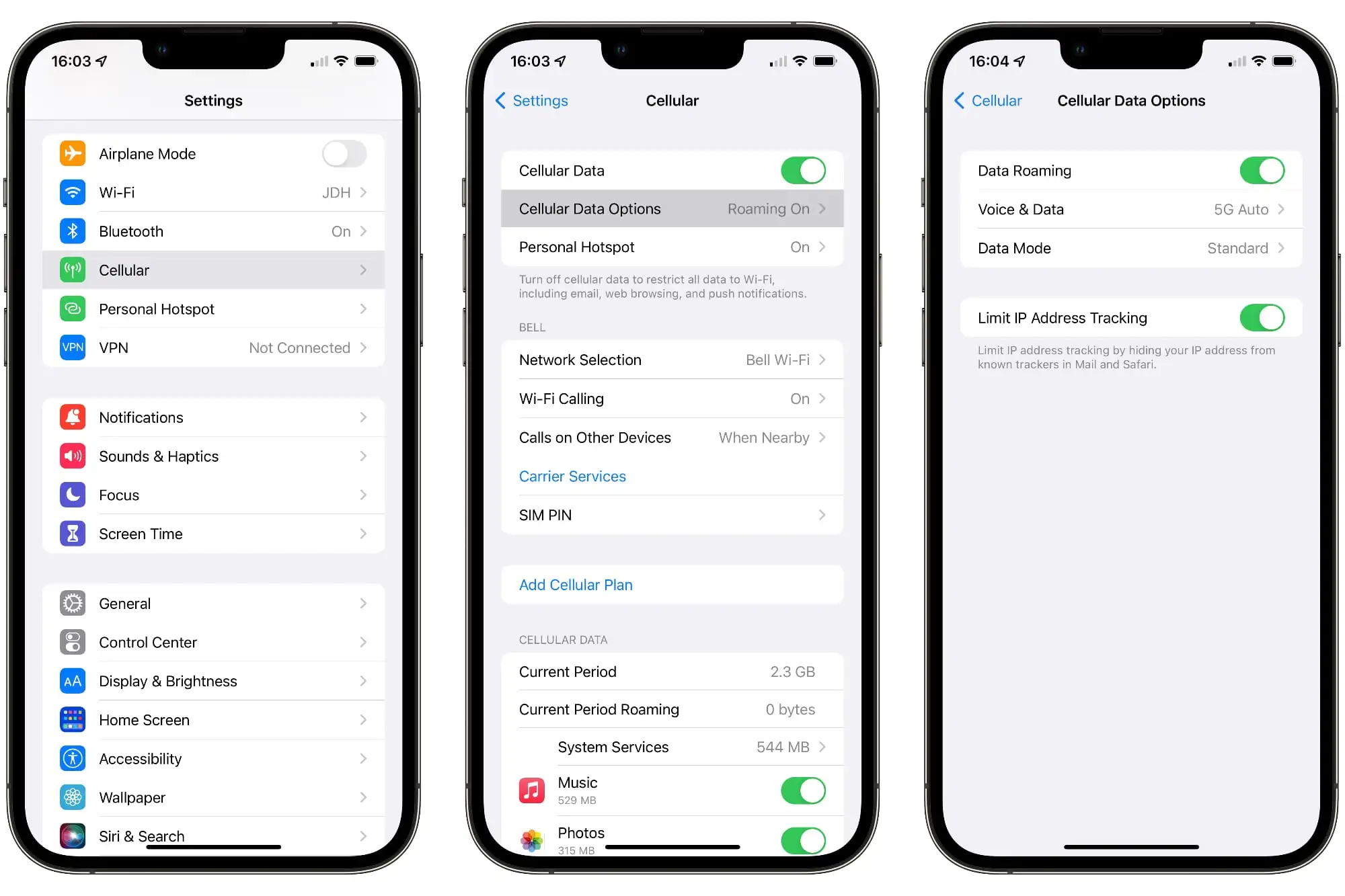
Disabling Cellular Data While Roaming
Avoid incurring high expenses linked to using cellular data during roaming by taking these steps:
-Open the Settings app on your iPhone or iPad.
-Navigate to the Cellular option.
-Check for Cellular Data Options at the top of the screen.
-If Roaming Off is displayed, cellular data will automatically be disabled when roaming on another carrier’s network.
-If Roaming On is displayed, tap to open Cellular Data Options.
-Toggle Data Roaming off at the top of the screen.
By following these steps, you can stay updated on your data usage, manage it effectively, and steer clear of unexpected charges. This ensures a smooth experience with your iPhone’s features.
Catch all the Sci-Tech News, Breaking News Event and Latest News Updates on The BOL News
Download The BOL News App to get the Daily News Update & Follow us on Google News.