How to Download Videos from Messenger
Saving videos from Messenger can be a hassle, especially if you want...
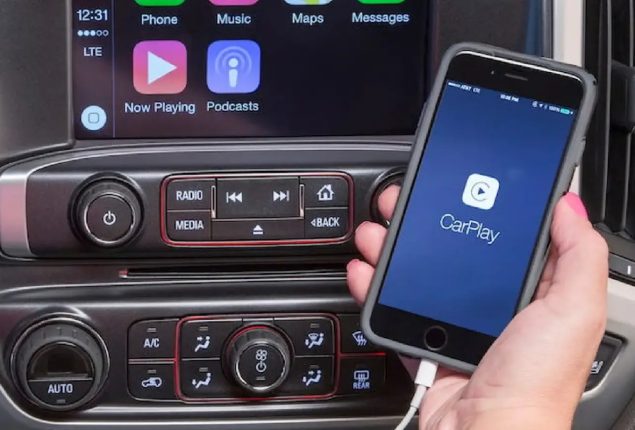
How to Turn Off CarPlay on Your iPhone
Apple CarPlay is an intelligent integration technology designed to link your iPhone to your car’s infotainment display. It seamlessly integrates popular iPhone applications such as Maps, Messages, Music, Podcasts, and more onto the dashboard, providing easy and safe access while driving.
Although CarPlay offers convenience, there may be instances where you wish to disable it temporarily or permanently. For example, if you are learning to drive or prefer to concentrate solely on the road, CarPlay might be distracting. Alternatively, you may want to address connectivity issues between your iPhone and your vehicle.
If you only need to turn off CarPlay temporarily, here are two quick methods:
-Activate Airplane Mode on your iPhone.
-Physically disconnect your iPhone from the car. For wireless CarPlay connections via Bluetooth, turn off Bluetooth on your iPhone.
As soon as Airplane Mode is turned off or your iPhone is reconnected, CarPlay will automatically launch again if set up to do so.
For a more permanent solution, you will need to unlink your iPhone from the CarPlay system:
–On your iPhone, go to Settings > General > CarPlay and select your vehicle. Tap on “Forget This Car”.
-On your car infotainment system, look for CarPlay settings and select “Disable”, “Disconnect”, “Remove Device” or similar to unlink your iPhone.
You can still manually activate it at any time by tapping the CarPlay icon on your car system.
If you don’t want to completely disable CarPlay but don’t want it launching every time either, there is a workaround. Most car infotainment systems allow you to disable the auto-launch feature specifically:
-Go to Settings on your car system.
-Select Apple CarPlay or Projection or similar.
-Find and turn off the option labeled “Auto-launch”, “Auto Open” or something similar.
Managing CarPlay lies in properly configuring your car’s infotainment system. Here are some additional tips:
-Check for a dedicated CarPlay menu under Settings where you can manage connections, launch behavior, and more granular controls.
-Toggle CarPlay permissions for individual apps like Phones, Music, or Maps for selective control.
-Adjust touch operation controls like tapping or scrolling sensitivity to optimize usability.
-Update to the latest car software for any new CarPlay features or customizations.
Taking the time to tips, Apple provides an entire CarPlay support page with videos, manuals, and more.
Understanding how to effectively manage CarPlay gives you the ability to customize your experience according to your preferences. Whether you need to temporarily disable it for safety reasons or implement more permanent adjustments for better control.
So, the next time you find CarPlay to be more distracting than beneficial, you can follow these straightforward steps for both your iPhone and car system to either turn it off or adjust permissions. With just a few simple settings tweaks, you can enjoy a focused and uninterrupted drive.
Catch all the Sci-Tech News, Breaking News Event and Latest News Updates on The BOL News
Download The BOL News App to get the Daily News Update & Follow us on Google News.