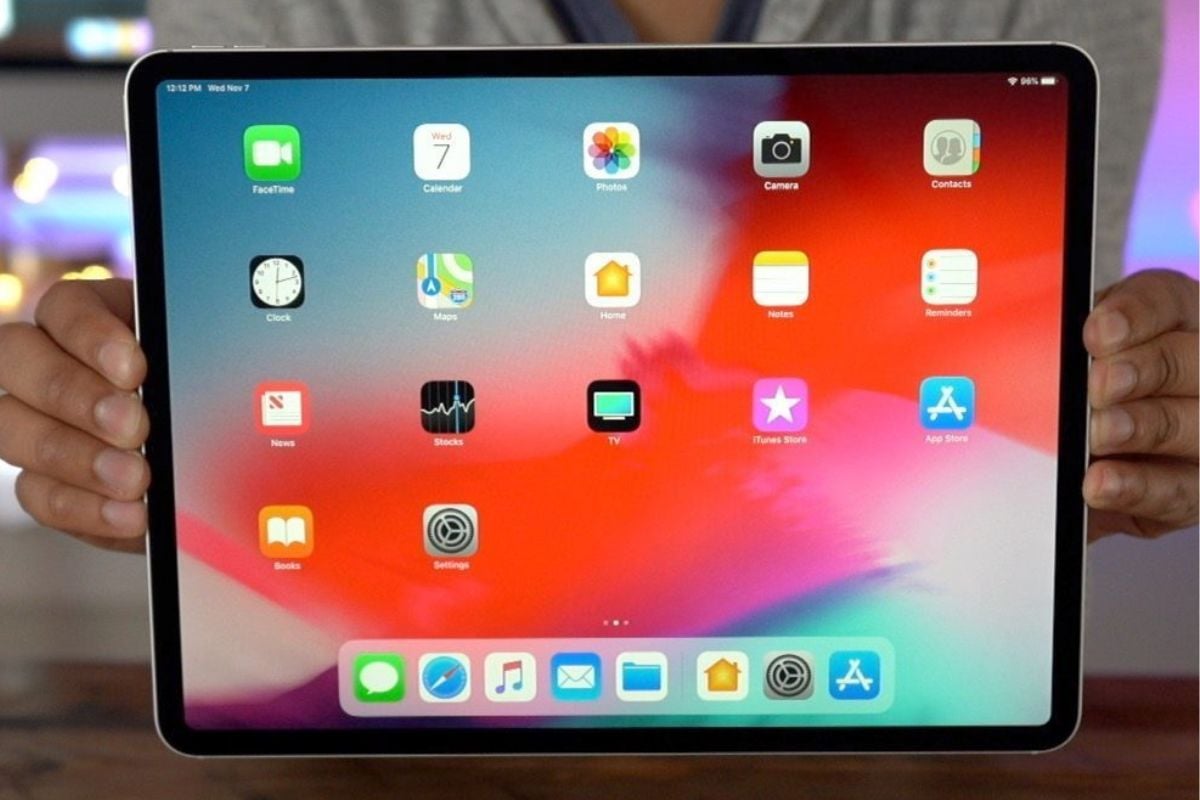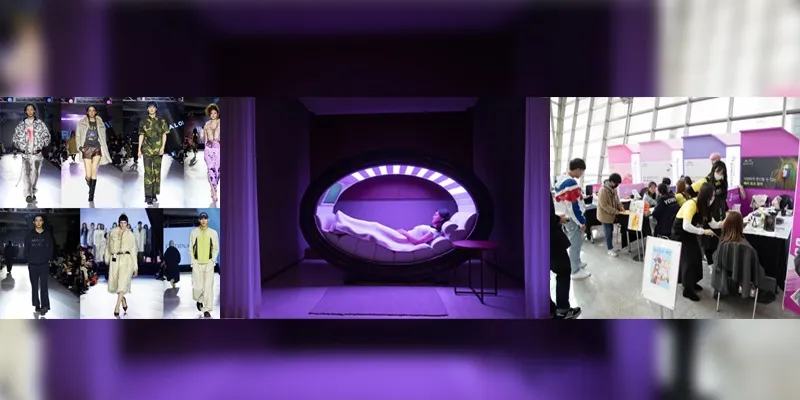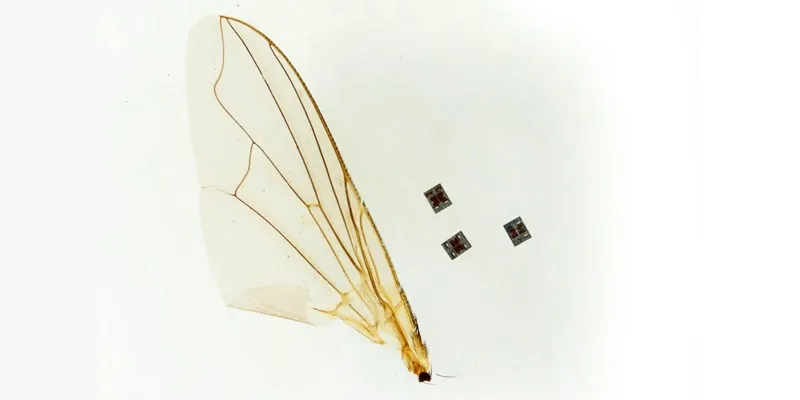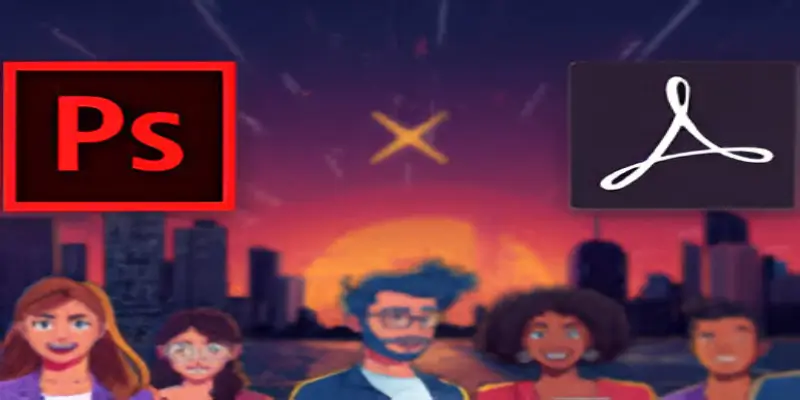Apple enhances security for Apple ID accounts through two-step verification, adding an extra layer of protection for users on iPhone, iPad, and Mac. This feature necessitates a four-digit verification code sent via SMS or Find My iPhone on trusted devices, guaranteeing exclusive access to the account. To activate two-step verification, users must register at least one trusted device that can receive SMS messages.
Once activated, two-step authentication is compulsory for managing the user’s Apple ID, signing into iCloud, or making purchases on iTunes, iBooks, or the App Store from a new device.
Also read: Latest Suzuki GR 150 price in Pakistan 2024
Apple has expanded its two-step authentication to iMessage and FaceTime, requiring users to enter an authentication code from a verified device for accounts with two-factor verification. This added layer of security helps prevent unauthorized access to these services.
Steps to enable two-step verification
- Sign into Apple ID.
- Navigate to Security > Two-Step Verification and click on “Get Started…”
- Answer the Apple ID security questions if set and click Continue.
- Read “Getting Started with Two-Step Verification” and click Continue.
- Add a trusted phone number capable of receiving SMS text messages and click Continue.
- A verification code will be sent to a trusted phone number. Enter the code and click Verify.
- Verify the trusted iPhone, iPad, or iPod touch devices with Find My iPhone enabled and click Continue.
- Print or write down the Recovery Key, which is essential for accessing an Apple ID account if user forget their password or loses their trusted devices.
- Confirm the Recovery Key and click Confirm.
- Agree to Apple’s terms and conditions by checking the checkbox and clicking Enable Two-Step Verification.