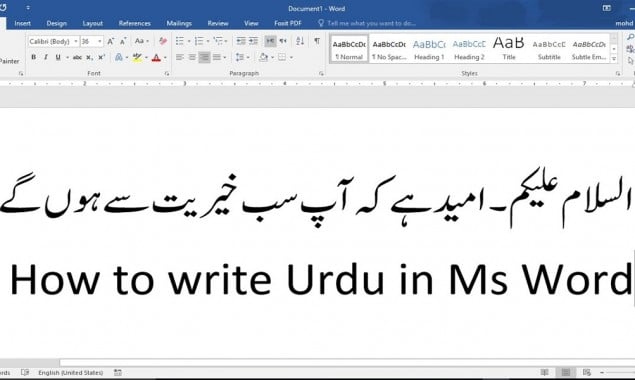
Urdu in MS word
Urdu is the national language of Pakistan. Various documents and literature content are written in the Urdu language. There is various software for writing Urdu.
They are used for several purposes. However, most people prefer to write Urdu content on MS office. Here are the guidelines to write the Urdu language in MS office.
Writing the Urdu language in MS Word (Windows 10)
- Go to the setting in the search box. You can open a search box from the taskbar.
- Once you open settings app in Windows 10, various options will appear on your screen.
- Select Time & Language option by clicking on it.
- Now click on Language.
- A ‘preferred languages’ option will appear on your screen. Click on A’dd a preferred language’.
- After that, search Urdu and click on it.
- After that, click on Next to install Urdu as the preferred language. The windows will download the Urdu language pack and install the pack for you.
- Now, open MS Word and change the default language to Urdu.
- You can change the default language by clicking on the Review on the menu bar. Click on language.
- Change the default language to Urdu. Now you can write Urdu in MS Word.
Changing language in MS Word 2007
The procedure for Windows 7 and MS office 2007 is somewhat different from the procedure mentioned above.
In some versions of Windows 7, you need to install software for the Urdu keyboard as there is no option of the Urdu language keyboard. You will have to install Urdu fonts or Urdu keyboard in Windows 2007.
Installing Urdu Phonetic Keyboard
- Search Urdu Phonetic keyboard to your web browser.
- Download the Urdu Phonetic keyboard software.
- Click on the installer to install the software once the download is complete
- Now, change the language to Urdu for Urdu typing after completing the installation.
Writing Urdu in MS word 2007
- Go to control panel
- A list of options will appear on your screen. Click on Regional and Language Options.
- Click on Keyboard and Languages.
- Now click on change Keyboard option.
- Now, click on add and select the option of the Urdu language.
- After that, click on OK.
- However, click on advanced Key settings if you want to add a key sequence to shift between the languages. You will see ENG on the right side of your taskbar. You can language to Urdu after clicking on it.
- Open MS word
- Click on review and change the language to Urdu to type Urdu content.
Read More News On
Catch all the How to News, Breaking News Event and Latest News Updates on The BOL News
Download The BOL News App to get the Daily News Update & Follow us on Google News.




