How to open WhatsApp web in Mac?
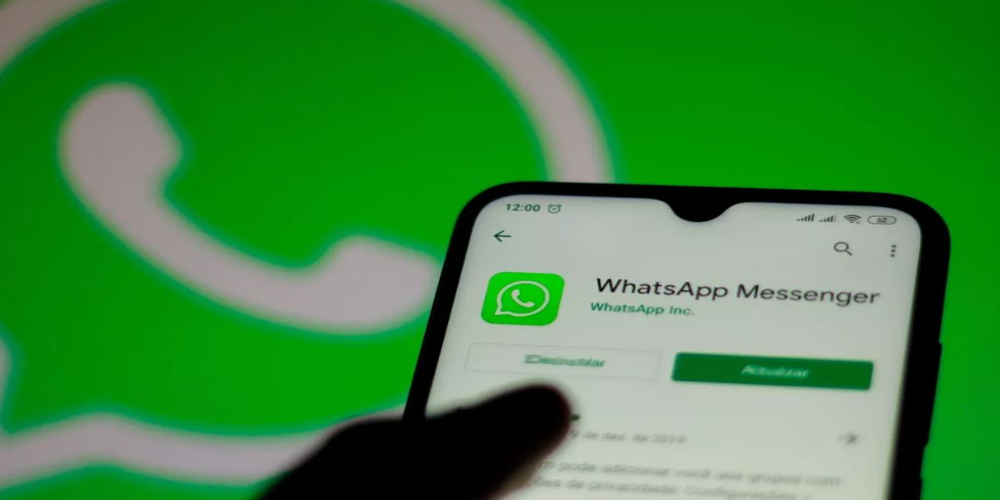
Setting up the WhatsApp web is quite easy and quick if you are operating through Desktop. However, you are required to follow a few steps to open it on Mac. Here are the details.
How to set up WhatsApp web on Mac?
Visit WhatsApp’s download page and click on the button for your device to download the app. After that, open the download option.
If you are using a Mac, a window will pop up. Drag the WhatsApp icon in that window for the application folder available in the same folder.
Open the application folder. You will find different applications in it. Click on the icon for WhatsApp.
A window will appear for confirmation. Click “open” to confirm.
Steps for Desktop?
Search on Google web.whatsapp.com. You will see an option on the lower-right side. The option is “keep me signed in”. Click that option to stay signed in.
Now, grab your phone and open WhatsApp. You can see a settings option on the top right corner. Tap the settings option on your phone if you are using an iPhone. However, if you are using android mobile, tap on the three vertical dots present at the top-right corner.
Tap the “WhatsApp web” or “WhatsApp Web/Desktop” option.
After that, click the “Scan QR Code” on the desktop.
You will find a QR code. Scan it by using your phone.
Read More News On
Catch all the Business News, Breaking News Event and Latest News Updates on The BOL News
Download The BOL News App to get the Daily News Update & Live News.