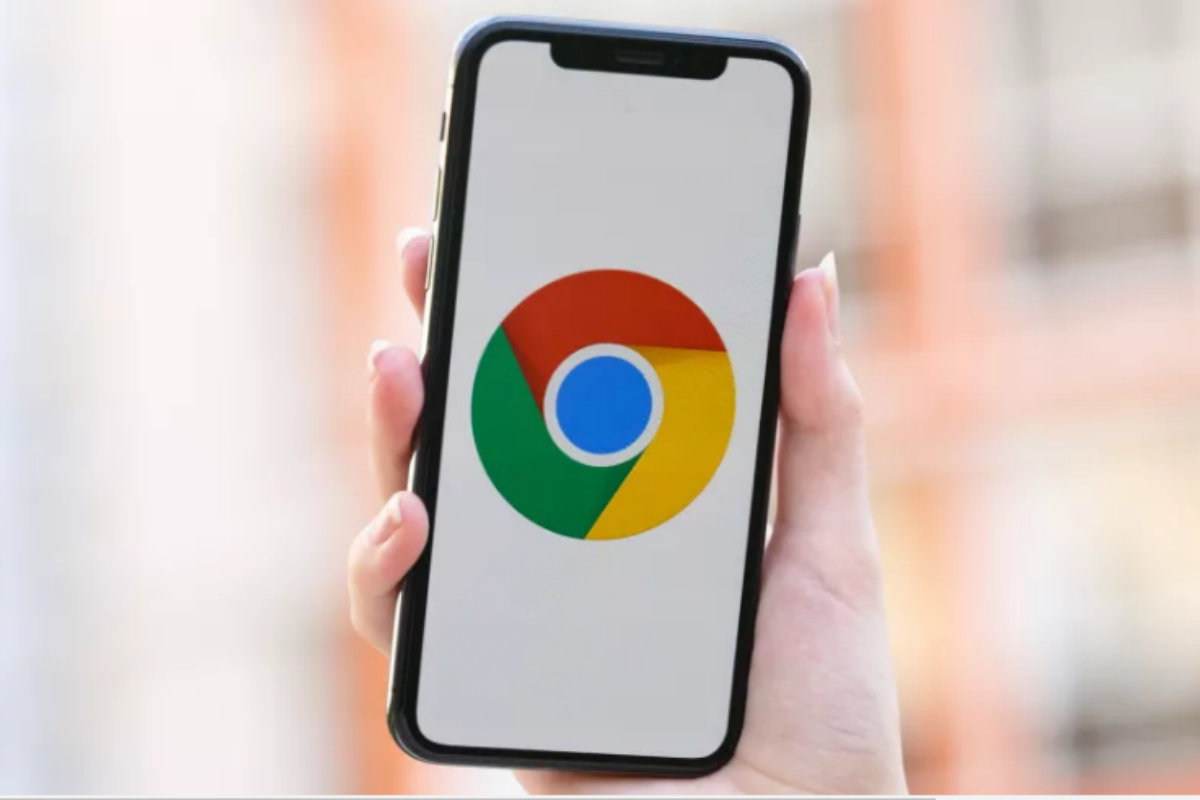Google Chrome is recognized for its frequent updates, introducing new features and security fixes. Although these updates are usually helpful, some users might want more control over when their browser updates.
Chrome doesn’t have a built-in option to turn off automatic updates, but Windows users can follow a few easy steps to disable them manually.
In this article, we’ll explain how to stop automatic updates in Google Chrome on Windows.
How To Disable Automatic Updates in Google Chrome
Method 1: The System Configuration Utility (MSConfig)
The most common way to stop Chrome from updating on Windows is to use the System Configuration Utility, also known as MSConfig. Follow these steps:
1-Open the Run prompt by using the keyboard shortcut Win + R.
2-Type “msconfig” and hit Enter.
3-Open the Services tab.
4-Look for the following items: Google Update Service (gupdate) and Google Update Service (gupdatem).
5-To find them easily, either check “Hide all Microsoft services” or click on the Service column header to sort the list alphabetically.
6-Uncheck both Google items and click OK.
7-You will be prompted to restart your computer for these changes to take effect.
Method 2: The Windows Services Manager
Another method to prevent Chrome from updating is to use the Windows Services Manager tool. Follow these steps:
1-Open the Windows Run utility by using the keyboard shortcut Win + R or searching for Run using Cortana.
2-Type “services.msc” and hit Enter.
3-Scroll down to Google Update Service (gupdate) and Google Update Service (gupdatem).
4-Double-click each item, and in the General tab under Startup Type, select Disabled from the dropdown menu and click OK.
Important Considerations
Turning off automatic updates for your browser can provide more control, but it’s crucial to be aware of the risks involved.
Choosing out of updates means you might not get important security fixes, making your browser susceptible to potential security issues.
Without these fixes, there’s a risk of viruses or malware getting into your system, which could lead to automatic installations and the theft of your personal information.
To ensure your safety, it is recommended to manually check for Google Chrome updates occasionally. You can do this by visiting the Chrome Releases blog (https://chromereleases.googleblog.com) and downloading the latest MSI when available.
Conclusion
To stop automatic updates in Google Chrome, you can use the System Configuration Utility or the Windows Services Manager.
However, it’s important to be aware of the potential security risks that come with disabling these updates. To ensure a secure browsing experience, it’s recommended to regularly check for updates and install them manually when necessary.