Samsung Galaxy A03s coming soon with thumbprint security
The Samsung Galaxy A02s was released last year, and the company will...
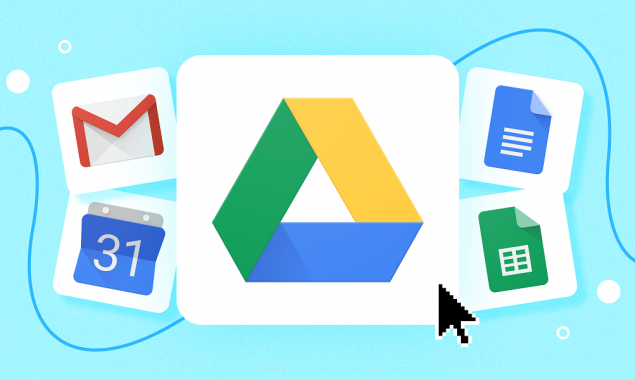
Android users can scan documents and pictures to PDFs, here’s how?
We are all aware that the Google Drive app may be used to store files and folders online. Aside from that, it may be used to scan and save documents as PDFs.
PDFs are one of the most irritating yet highly important types of papers in the digital world, and the corona epidemic has accelerated the process considerably. They’re annoying because scanning them is a pain most of the time. It takes time and effort, and it can be frustrating at times. Unfortunately, the task is often abandoned in the middle.
The Internet is crowded with apps, both paid and free, that allow users to turn physical documents into digital ones while keeping them in PDF format. However, if you have an Android smartphone, you do not need to download all of those large apps. All you need is a Google Drive.
We are all aware that the Google Drive app may be used to store files and folders online. Aside from that, it may be used to scan and save documents as PDFs. Here’s a step-by-step guide to getting you started.
Step 1: Open the Google Drive app on your Android smartphone.
Step 2: In the bottom right corner of the app, tap on the Add icon.
Step 3: Now tap on the Scan button.
Step 4: Take a photo of the document that you would like to scan.
Step 5: Adjust the area of the document using the Crop button.
Step 6: Tap on the Re-scan current page button to take a photo again.
Step 7: Tap on the Add button to scan another page.
Step 8: Now tap on the Done button.
Step 9: Now Drive will ask you where to save it in Google Drive and with what file name. Add the required fields.
Step 10: Lastly, tap on the Save button once you are done!
Congratulations, you have successfully scanned and stored a PDF in Google Drive without the need for any extra software!
Catch all the Sci-Tech News, Breaking News Event and Latest News Updates on The BOL News
Download The BOL News App to get the Daily News Update & Follow us on Google News.