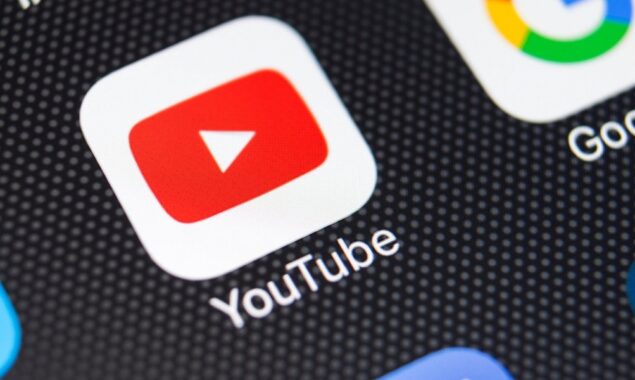
To combat with Twitch raids, YouTube has launched Live Redirects
YouTube Gaming has introduced Live Redirects, a new feature that allows users to lead viewers to different broadcasts or premieres, directly competing with Twitch’s raid system.
YouTube Gaming is becoming increasingly popular when it comes to live broadcasting on the internet.
Former Twitch stars Ludwig and TimTheTatman are on their side, as is Sykkuno, the most recent creator to make the switch.
Users, on the other hand, believe the site is missing a number of features, therefore YouTube Gaming announced Live Redirects — their equivalent of Twitch raids — on May 3.

YouTube Gaming launches Live Redirect
Its new feature allows streamers on the platform to send their audience to a video premiere or live stream of their choice — including other creators’ channels.
The ability to live redirect to and from a premiere distinguishes the tool from Twitch raids, as it opens up additional possibilities for creators looking to build anticipation for the upload. Creators will be able to divert traffic from their live broadcast to the premiere automatically.
Say hello to Live Redirect! Seamlessly direct your fans to another channel’s livestream or Premiere. Learn more here: https://t.co/PSL5YHjCTM pic.twitter.com/xkqLbp4rEi
Advertisement— YouTube Gaming (@YouTubeGaming) May 3, 2022
For authors with over 1,000 subscribers and no Community Guideline strikes on their account, the functionality is immediately enabled.
To ensure that the tool is utilized properly, YouTube has added two settings to YouTube Studio that allow creators to regulate who can redirect to their channel.
Many creators may appreciate this option, as Twitch streams have been subjected to hate raids for the past year.
How to redirect YouTube live stream viewers
- Create a live stream.
- Click Edit.
- Click Customization.
- Under “Redirect,” click Add.
- Choose a Premiere or search for another channel’s live stream.
- When your live stream ends, you’ll see a confirmation saying your viewers will be redirected.
How to redirect from a YouTube Premiere
- Go to YouTube Studio.
- From the left, click Videos.
- Under “Where to redirect viewers,” click Select.
- Choose another Premiere or search for another channel’s live stream.
- When your Premiere ends, your viewers will be redirected.
Change who can redirect to you on YouTube
- Open YouTube Studio
- On the left, click Settings and then Community.
- Uncheck the option to allow redirects from channels that you are subscribed to.
- Under “Approved live redirects,” enter a channel.
- Click Save.
This statement comes just days after reports revealed that Twitch was considering decreasing the partner sub income share in favor of additional adverts, prompting many to criticize the company.
Now that YouTube has introduced a reroute tool, it’s possible that the much-desired gifted member function will be brought out in the next weeks in order for YouTube to gain even more ground on Twitch, its live-streaming competition.
For the latest Entertainment News Follow BOL News on Google News. Read more on Latest Entertainment News on oldsite.bolnews.com
Read More News On
Catch all the Sci-Tech News, Breaking News Event and Latest News Updates on The BOL News
Download The BOL News App to get the Daily News Update & Follow us on Google News.




