How to disconnect iMessage from Mac
iMessage is a really handy messaging service by Apple that lets iPhone,...
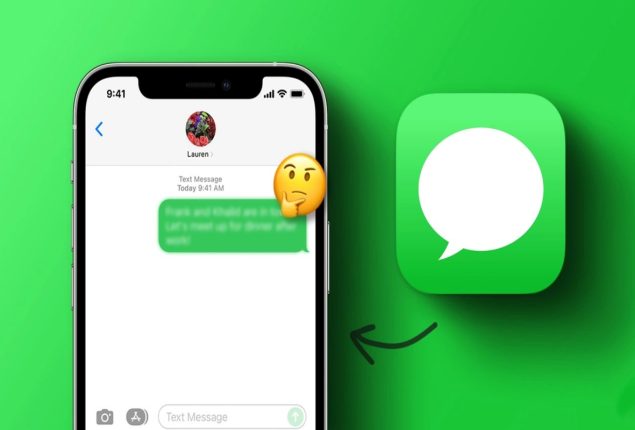
Are you having trouble encountering roadblocks in your digital conversations due to iMessage not working? We know how frustrating it is when messages do not deliver, the blue bubble turns green, or conversations become out of order.
But don’t you worry! We are here to rescue and, of course, guide you. In this article, we will briefly discuss the common pitfalls of iMessage and how to fix them.
From server downtimes to configuration errors, iMessage malfunctions can stem from various sources. Before diving into troubleshooting, it’s essential to analyze common issues and outline effective solutions.
Determine if iMessage issues are widespread by consulting platforms like Apple’s System Status page or Down Detector for reported service outages.
A stable internet connection is imperative for iMessage functionality. Confirm the strength and stability of your Wi-Fi or cellular data connection.
Verify that iMessage is activated and configured correctly on your device. Address any activation issues and ensure your contact details are accurate.
Sometimes, a simple device reboot can resolve iMessage issues. Restart your device and relaunch the Messages app to check for persistence of the problem.
Overloaded message threads can disrupt iMessage. Clear unnecessary conversations and delete media-heavy threads to free up space.
Keep your device’s software current to access the latest bug fixes and enhancements. Regularly check for and install available iOS or macOS updates.
Network issues can hinder iMessage delivery. Reset your network settings, adjust Wi-Fi assist preferences, and confirm time zone settings for smooth connectivity.
As a final resort, a complete system reset may be necessary to address persistent iMessage issues. Prioritize data backup and proceed with caution.
If all troubleshooting steps prove ineffective, don’t hesitate to contact Apple’s support team for tailored assistance with your iMessage concerns.
iMessage serves as a vital tool for seamless communication across Apple devices, yet occasional disruptions are inevitable. Equipped with the insights and strategies provided in this guide, you’re poised to effectively navigate iMessage challenges and restore the flow of digital conversation.
Catch all the Sci-Tech News, Breaking News Event and Latest News Updates on The BOL News
Download The BOL News App to get the Daily News Update & Follow us on Google News.