5 Best Games For iPhone and Android Users in May 2024
GameCentral's latest picks for Android and iPhone feature a challenging potato game...
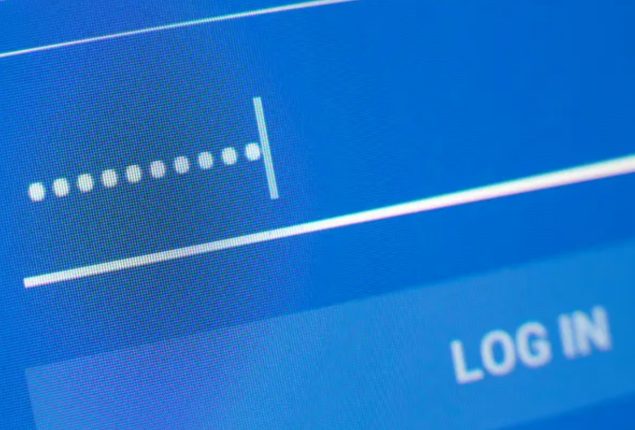
How to Change Your iPhone’s Password Manager
Passwords are universally disliked, but everyone loves the convenient autofill feature in browsers that automatically enters forgotten passwords.
Apple devices utilize the secure Keychain storage system for autofilling passwords, but users have the option to use a third-party password manager instead.
For those who use both Windows and Apple devices, a third-party cross-platform password manager is highly recommended.
However, changing password managers on an iPhone may not be obvious, but it’s quite simple. We will guide you through the process of changing password managers using 1Password; the same steps can be applied to any third-party password app that supports autofill.
By following these simple steps, you can seamlessly switch to your preferred password manager and enjoy the convenience of autofill across your Apple devices.
Catch all the Sci-Tech News, Breaking News Event and Latest News Updates on The BOL News
Download The BOL News App to get the Daily News Update & Follow us on Google News.