WhatsApp will soon introduce a helpful voice message feature
WhatsApp will shortly release an update that will affect voice conversations, alerts,...
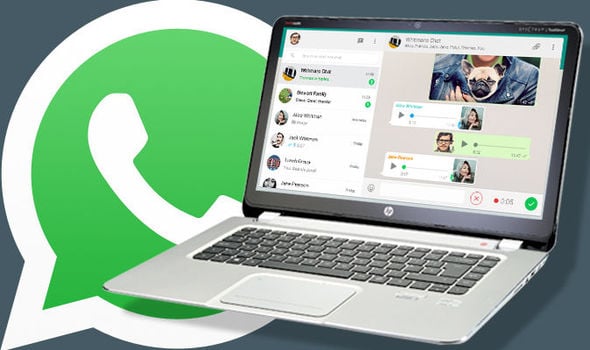
How to add two-step verification on WhatsApp Desktop?
Today, we’ll show you how to strengthen the security and privacy of your account every time you connect it to WhatsApp Desktop, because it’s undeniably crucial in today’s world.
Without a doubt, as part of the progress that WhatsApp has been making with the goal of completing the “Multi-devices” as soon as possible, the aforementioned instant messaging platform has presented a new feature that will reach the Desktop version, the native WhatsApp application for Windows or MacOS computers, which will now have two-step verification.
Before we begin, we will quickly describe the “Multi-device” mode and the two-step check.
You might be interested in: How to Check whether a Contact on WhatsApp Has Been Blocked
The first is a feature that will allow you to link your account to up to four different devices independently, including WhatsApp mobile, Web, Desktop, and, in the future, the native application for tablets, which means your phone will not need to be turned on, connected to the internet, or close to these teams in order for you to chat.
The second is an optional tool that will ask you for a six-digit PIN every time you log in to increase the security of your account.
Knowing this, it is crucial to note that two-step verification is currently only available on WhatsApp for mobile phones, since the programme owned by Meta (a former Facebook company) is still working on bringing this important feature to WhatsApp Desktop and perhaps in the future. WhatsApp Web is the future.
When the “Multi-device” option is activated, two-step authentication will be required to ensure that no one can simply access the discussions in your account, according to the WabetaInfo technology portal.
The function will be available in a future update; however, it is unknown where it will be located; most likely, it will be in the “Settings” section > “Account,” so we recommend you download the beta version of WhatsApp for Windows and MacOS; it is important to note that quotas for beta testers are not limited.
When the updated versions of WhatsApp are released, you will simply need to update the programmes on your PC and mobile phones, rather than downloading them.
Furthermore, as a beta member, you can enjoy new features or updates made by WhatsApp before they are publicly released.
STEPS TO DOWNLOAD WHATSAPP BETA
Catch all the Sci-Tech News, Breaking News Event and Latest News Updates on The BOL News
Download The BOL News App to get the Daily News Update & Follow us on Google News.