GPT-5 Set For Summer Launch with Major Improvements
OpenAI is set to launch GPT-5, the next iteration of its Large...
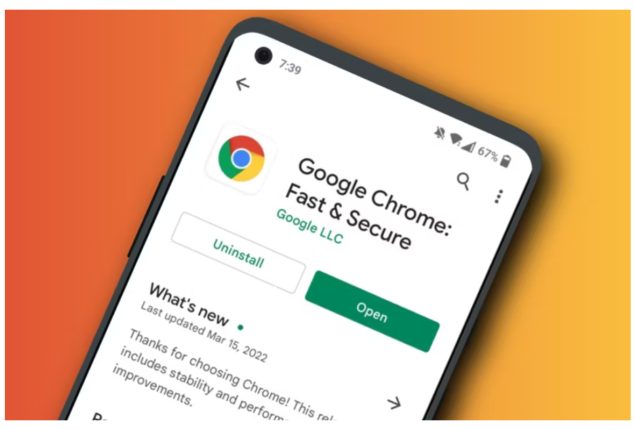
Chrome for Android Now Supports Third-Party Password Managers
The feature is currently accessible on Chrome stable, beta, and canary versions.
Google Chrome for Android is integrating with third-party password managers to provide users with more options and flexibility.
Presently, users can only use the built-in Google Password Manager for autofill in Chrome. The integration will enable Android users to use alternative password managers for autofill seamlessly in the Chrome browser.
This development coincides with Chrome’s recent upgrade to its desktop Safe Browsing feature, which provides real-time protection.
Taking to X (formerly Twitter), tipster @Leopeva64 said: “This feature now works, and if you choose the ‘Use other providers’ option, Chrome no longer shows you suggestions from its password manager.”
Advertisement4 months ago I showed a new section in Chrome for Android that lets you use other providers to autofill passwords, this feature now works and if you choose the “Use other providers” option, Chrome no longer shows you suggestions from its password manager:https://t.co/Uvgqr181vs pic.twitter.com/leDXe2Lhnx
— Leopeva64 (@Leopeva64) March 18, 2024
Note that this feature, already accessible on Chrome Stable, Beta, and Canary versions, was first identified by a tipster in November last year during its development phase.
To enable this feature, you can go to chrome://flags/#enable-autofill-virtual-view-structure.
After making this change, Google will stop displaying its password suggestions in login text fields.
By adjusting this setting, Chrome will prompt the user’s default password manager set on their Android device. To modify the default password manager, users can navigate to Android settings > Passwords & accounts > Passwords, passkeys, and data services, and then choose their preferred password manager.
Catch all the Sci-Tech News, Breaking News Event and Latest News Updates on The BOL News
Download The BOL News App to get the Daily News Update & Follow us on Google News.