Google Maps Search Getting Messaging Capabilities to Help Businesses Connect
Google Maps is rolling out the ability for confirmed businesses to message...
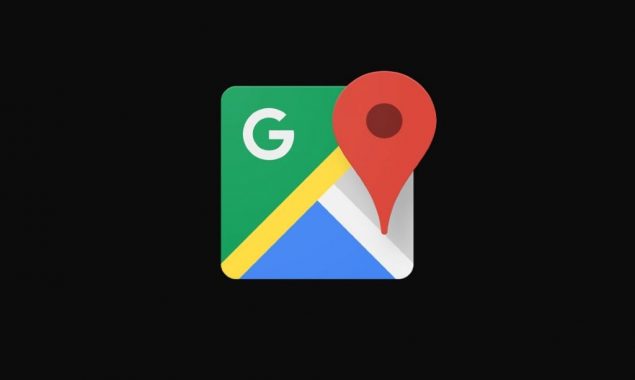
Image: XDA Developers
A few months ago, Google announced dark mode for Google Maps especially for its iOS users. It is also worth noting that the users with the updated version of the application are currently using it.
Dark mode, on the other hand, won’t automatically be turned on by default as you increase iPhone’s brightness and display settings, that’s why users are advised to do it manually.
Let us teach you how to enable the dark mode for Google maps manually, but first make sure you have iOS 15 or latest and the updated version of Google Map.
First things first, you should have your Google Maps opened before you. Now head to your profile picture, located on the top right-hand side of the screen and tap on it. If you don’t have a profile photo, the first initial of your name will appear, select that if latter is the case.
As soon as the ‘Using Maps’ window appear, you will see a ‘Settings’ option, tap on it to visit the ‘Dark Mode’.
Just as you tap on it, it will give you three options: ‘On’, ‘Off’ and ‘Same as device’.
Simply select ‘On’ and you are good to go!
Catch all the Sci-Tech News, Breaking News Event and Latest News Updates on The BOL News
Download The BOL News App to get the Daily News Update & Follow us on Google News.