Samsung Galaxy S24’s Top-Rated Heavy Duty Cases 2024
The Samsung Galaxy S24 focuses on an AI-driven user experience with the...
This function also safeguards your financial information, including payment methods stored in Safari, applying for an Apple Card, and specific items in Wallet, such as Apple Cash or savings transfers.
Stolen Device Protection prevents a thief from making changes with just a passcode. They are required to verify their identity using Face ID or Touch ID, making it challenging for them to sell the phone for monetary gain.
Even if they disassemble it for individual parts, they still cannot deceive someone into purchasing a stolen phone.
When Stolen Device Protection is activated, there is a one-hour waiting period before certain changes can be made. Apple refers to this as a security delay.
It is applicable to actions such as altering your Apple ID password, logging out of your Apple account, or adding or removing a trusted device.
Throughout the security delay, you are unable to add or remove Face ID or Touch ID, modify your iPhone passcode, or reset all settings. Turning off Find My or Stolen Device Protection is also not possible during this period.
These regulations do not apply when you are in a trusted location, such as your home or office.
Your iPhone becomes familiar with these locations when you enable Significant Locations in Privacy and Security > Location Services > System Services. If you disable or delete this history, your phone will forget those recognized places.
For example, if you use your iPhone outside a recognized location, you will need Face ID or Touch ID. If you are away for an hour, re-authentication is required.
Note: Stolen Device Protection is compatible with iOS 17.3 and newer and is supported on iPhone XS and later models.
Go to Settings.
Tap on Face ID and Passcode.
Enter your phone’s passcode.
Turn on Stolen Device Protection.
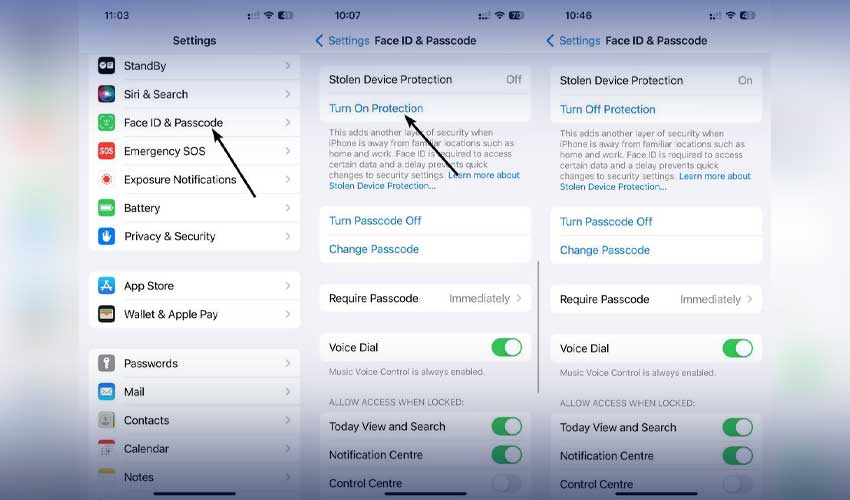
How to Activate Stolen Device Protection on iPhone
If your iPhone is misplaced, promptly go to Find My and designate it as lost through a web browser. This action suspends most features and enables you to track the phone on a map.
Share this information with the police to aid them in locating your iPhone. It operates similarly to AirTags, utilizing nearby Apple devices to assist in the tracking process.
Catch all the Sci-Tech News, Breaking News Event and Latest News Updates on The BOL News
Download The BOL News App to get the Daily News Update & Follow us on Google News.