More than 100 digital loan apps have been banned in Pakistan
FIA seized Rs 1.8 billion linked to interest-based transactions. The government is...
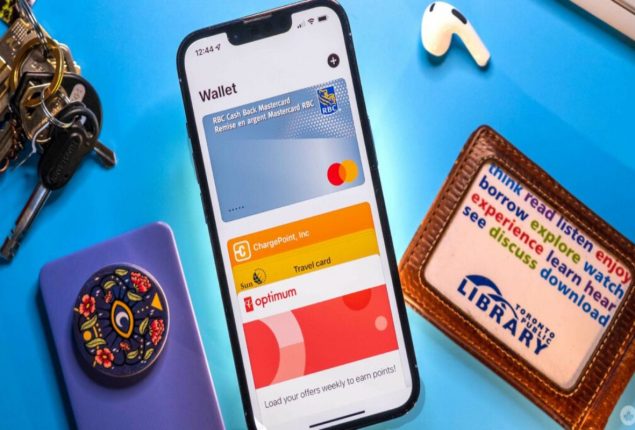
Here’s How to Add Unsupported Cards to Apple Wallet
iPhone users can save information about their reward and membership cards in Apple‘s Wallet App, originally designed for storing credit card and debit card details.
Similar to many people, most individuals accumulate numerous memberships and reward cards over the years, often misplacing them when needed.
Rather than spending time searching for these cards in your wallet, purse, or bag, you can save time by adding them to the Wallet App.
While some reward cards offer automatic addition to your iPhone Wallet app through an in-app prompt or a single click on the company’s website, others that lack these options can be easily added by following the steps below.
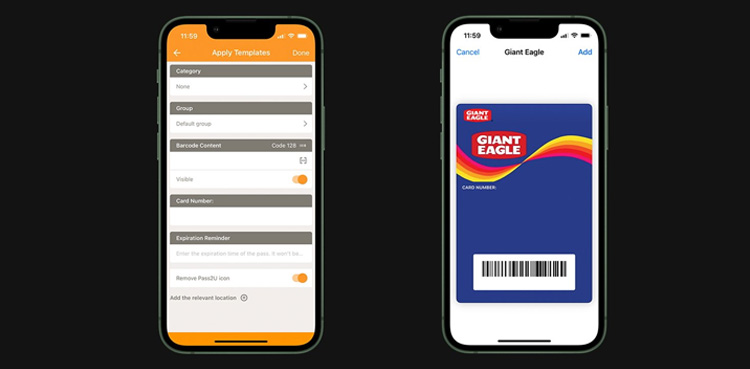
Here’s How to Add Unsupported Cards to Apple Wallet
By obtaining the pro version of Pass2U, users have the capability to design their own templates.
Catch all the Sci-Tech News, Breaking News Event and Latest News Updates on The BOL News
Download The BOL News App to get the Daily News Update & Follow us on Google News.