Windows users can now manage their iCloud Passwords
iCloud for Windows 12.5 hits the Microsoft Store. If you sync your...
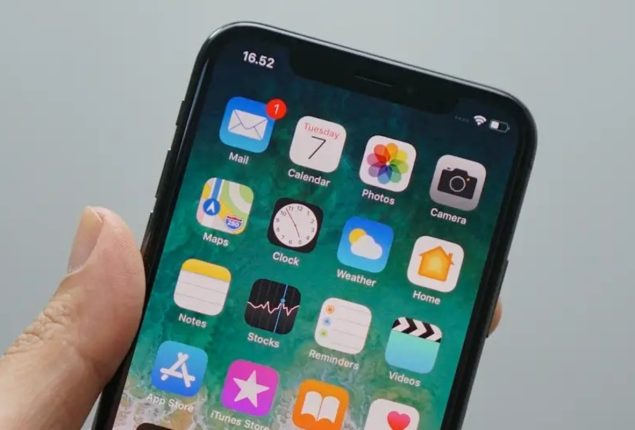
How to Create an iCloud Account
iCloud is packed with features and easy to use. Having more cloud storage is handy, even though it’s not as much as Google’s 15 GB free space. If you want to dive deep into Apple’s world, here’s a step-by-step guide on making iCloud on any device: iPhone, Mac, PC, or even on the web. This will be helpful if you have a Chromebook with limited storage.
Apple’s iCloud service is a cloud computing and storage tool for iOS devices. It provides a safe place to store your data online, including photos, videos, documents, contacts, and more.
With iCloud, you can easily sync data across all your Apple devices. This means you can access your files and photos from anywhere as long as you have an internet connection. iCloud also lets you share files, collaborate on documents, and use the Find My iPhone feature to locate lost or stolen devices.
Catch all the Sci-Tech News, Breaking News Event and Latest News Updates on The BOL News
Download The BOL News App to get the Daily News Update & Follow us on Google News.