How to Determine the Registration Date of Your Twitch Account
Streamers can monitor the growth of their channel and audience over time...
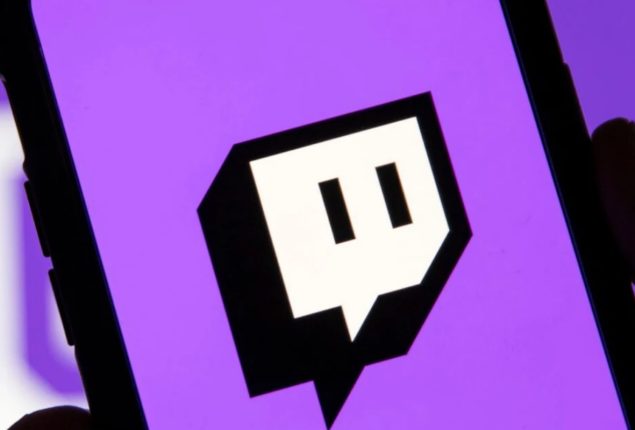
Know everthing about making and customizing Twitch panels here
A Twitch panel is a key component in a streamer’s success as it allows them to express their personality, promote their brand, and provide their audience with valuable information. Effective panels can offer several benefits to streamers:
Ninja and Shroud, two renowned Twitch streamers, have leveraged panels to grow their audience and enhance their brand. On one hand, you’ll see Ninja’s distinctive blue hair and branding, while on the other, you’ll observe Shroud’s passion for gaming and sponsored gear.
Follow these simple steps to create your Twitch panel:
Start the panel creation process by opening your Creator Dashboard. This can be done by selecting your profile image in the upper right corner of Twitch and then choosing “Creator Dashboard” from the options that appear.
Locate the “About” page just below the profile banner on your Creator Dashboard.
Activate “Edit Panels” in the bottom left corner of the section to make changes or add new panels.
Click the “+” (Add) button to create a new panel. You have two options here:
Option A: Image/Text Panel To add a custom image or text to your panel, click “Add Image” or use the “Description” section. Use Markdown language to make changes, such as formatting text or adding links.
Option B: Extension Panel The interactivity of extension panels allows you to include features like polls, leaderboards, and minigames. In the “Extensions” tab on the left sidebar of your Creator Dashboard, select the extension you want to install by clicking “Install” next to it. After updating the extension’s settings, click “Add Panel” to add it to your channel’s About page.
Make your panel unique by altering its appearance and content:
Drag and drop the panels to arrange them in a logical order. High-priority panels, such as streaming schedules and social media links, should be positioned towards the top for better visibility.
Once you’re satisfied with the layout and style of your panels, click “Save Changes” to make your changes live. Your updated panel can now be seen by anyone who visits your channel page.
By infusing your style into your panel and following these steps, you can create a unique and engaging Twitch channel that sets you apart from others.
There’s no limit to the design of a Twitch panel, but there are certain essentials that enhance the user experience and provide necessary information to viewers. Consider incorporating these panels into your channel:
An About Me panel allows you to introduce yourself and give your audience a glimpse of your personality as a content creator. Share details about yourself, your interests, and how you started streaming. By sharing what makes you unique, you can create a connection with your audience.
A Schedule panel is necessary if you want your viewers to know when they can tune in to your live streams. Make sure to include your regular streaming times and segments, as well as any special events or features that you regularly host. Keeping your schedule updated allows viewers to plan their visits to your channel and build anticipation for your content.
A Social Media panel that links to your other online profiles can help promote your presence on other platforms. To make them more recognizable, include buttons and icons that represent each platform.
If you’re open to accepting donations or offering channel subscriptions, create Donation panels that describe the different support options. Express gratitude to the contributors and explain how their support helps maintain your channel.
The page design should be kept simple and professional, with information clearly displayed and easy to find. By prioritizing these important panels and adding your personal touch to their design, you can provide your viewers with a comprehensive and engaging channel experience.
For inspiration, look to popular Twitch streamers like Pokimane, known for her simple and elegant panels, and TimTheTatman, whose panels are bold and attention-grabbing.
Catch all the Sci-Tech News, Breaking News Event and Latest News Updates on The BOL News
Download The BOL News App to get the Daily News Update & Follow us on Google News.