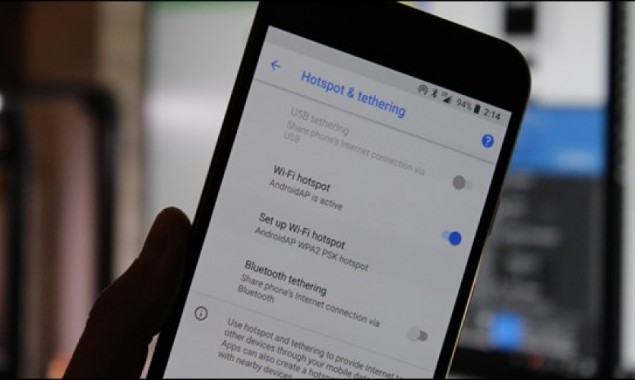
Share a mobile connection by tethering or Hotspot on Android
You can use your phone’s mobile data to connect another phone, tablet, or computer to the internet. Sharing a connection this way is called tethering or using a hotspot.
Some phones can share Wi-Fi connection by tethering.
Most Android phones can share mobile data by Wi-Fi, Bluetooth, or USB.
Tether by Wi-Fi hotspot
Step 1: Turn on your phone’s hotspot
Open your phone’s Settings app.
Tap Network & internet And then Hotspot & tethering And then Wi-Fi hotspot.
Turn on Wi-Fi hotspot.
To see or change a hotspot setting, like the name or password, tap it. If needed, first tap Set up Wi-Fi hotspot.
Tip: If you don’t want your hotspot to require a password, pick None under “Security.”
Step 2: Connect another device to your phone’s hotspot
On the other device, open that device’s list of Wi-Fi options.
Pick your phone’s hotspot name.
Enter your phone’s hotspot password.
Click Connect.
Tip: You can share your phone’s mobile data with up to 10 other devices via a Wi-Fi hotspot.
Tether by Bluetooth
Pair your phone with the other device.
Set up the other device to get its network connection by Bluetooth. Follow the instructions that came with the device.
Open your phone’s Settings app.
Tap Network & internet And then Hotspot & tethering.
Tap Bluetooth tethering.
Tether by USB cable
Important: Mac computers can’t tether with Android by USB.
Using a USB cable, connect your phone to the other device. A “Connected as a…” notification shows at the top of the screen.
Open your phone’s Settings app.
Tap Network & internet And then Hotspot & tethering.
Turn on USB tethering.
Extend battery life while tethering
Plug in your devices while tethering.
Turn off tethering connections when you’re done with them.
If your phone can turn off your hotspot for you when no devices are connected, turn on that setting.
Read More News On
Catch all the Sci-Tech News, Breaking News Event and Latest News Updates on The BOL News
Download The BOL News App to get the Daily News Update & Follow us on Google News.



